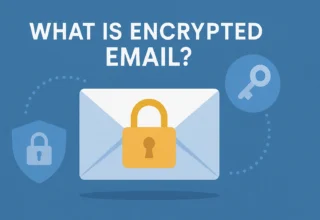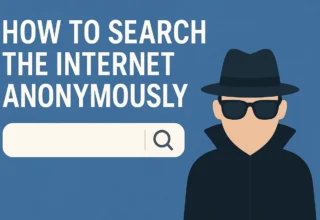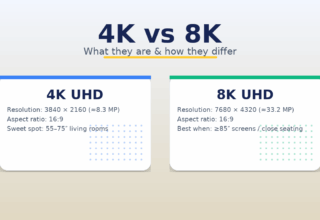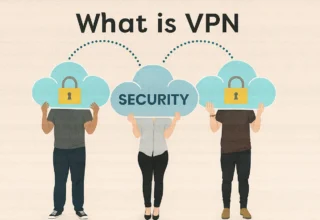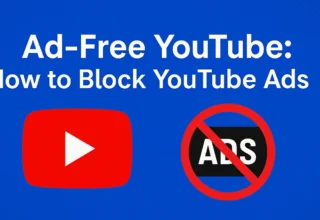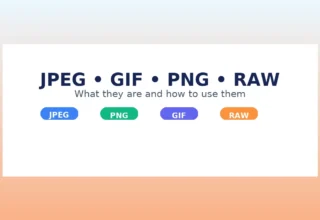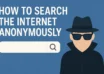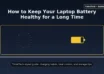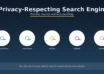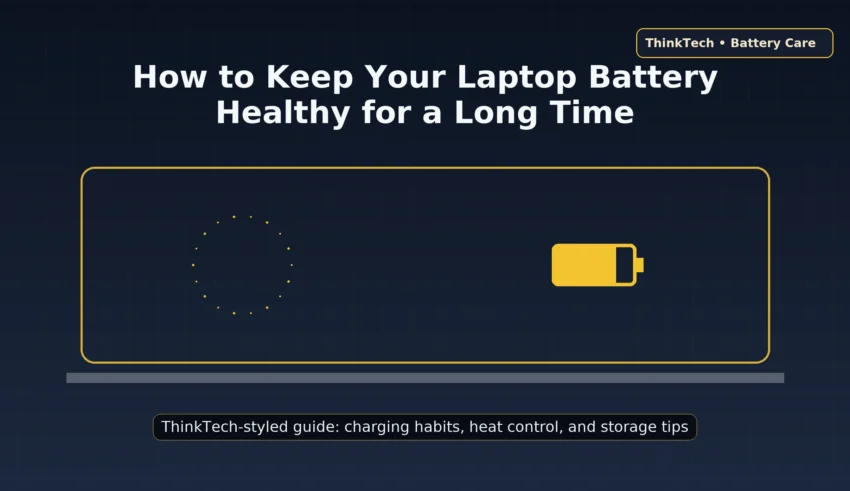
How to Keep Your Laptop Battery Healthy for a Long Time
Modern laptops use lithium-ion or lithium-polymer batteries. They’re small and powerful, but they do age. The goal isn’t to stop aging—no one can—but to slow it down by avoiding the conditions that accelerate it.
1) How laptop batteries age
Battery wear is driven mainly by three factors: temperature, state of charge (SoC), and depth of discharge. High temperatures and sitting at high SoC (close to 100%) accelerate chemical reactions that permanently reduce capacity. Very deep discharges (near 0%) add mechanical and chemical stress. The “worst case” is a hot laptop parked at 100% for days; the “best case” is a cool device cycling gently between moderate percentages.
In everyday life, perfection isn’t practical. Aim for sensible averages: keep temps reasonable and avoid living at the extremes (0% or 100%) for long.
2) Daily charging habits that work
- Live around 20–80%. It’s a flexible guideline, not a strict rule. If you hit 100% before a trip or talk, that’s fine.
- Plug in during heavy work. Video editing and gaming cause power spikes and heat; running on AC reduces stress.
- Don’t “bake” overnight. If your room runs warm, avoid leaving the laptop at 100% on soft surfaces (sleeves, duvets).
- Use appropriate chargers. OEM-rated or certified USB-C PD is ideal. Oversized or low-quality bricks can run hotter.
- Partial charges are good. Small top-ups (e.g., 45% → 65%) are gentler than deep 0 → 100% cycles.
3) Heat control: your biggest lever
Heat is enemy #1. Keep vents clear, use the laptop on a hard surface, and clean dust from fans periodically. Aim for ambient 10–35 °C (50–95 °F). Never leave a laptop in a hot car or under direct sun.
- Ventilation: If fans run constantly, reduce background apps or elevate the rear for airflow.
- Surface: Sofas and blankets can block intakes; use a tray or cooling stand.
- Service older devices: Fresh thermal paste and dust removal can drop temperatures significantly.
4) Smart OS settings for longer life
Windows: Use Battery saver on battery and a Balanced plan on AC. Reduce screen brightness and keyboard backlight, disable the dGPU when idle (via NVIDIA/AMD or vendor app), and turn off unused radios (Bluetooth, Wi-Fi bands) when not needed.
macOS: Enable Optimized Battery Charging and consider Low Power Mode on the go. Manage login items and background processes to cut heat and cycles.
Linux: Use TLP or vendor tools to set charge thresholds and tune power policies. Desktop environments usually include “power saver” profiles; enable them on battery.
5) Storage & downtime best practices
- For 2+ weeks of downtime: power down at ~40–60%.
- Store cool and dry (~15–25 °C). Never in a hot attic or parked car.
- Top up every 2–3 months to keep within the 40–60% window.
6) Charge limiters on popular laptops
Many brands include a “battery conservation” mode that caps charge at 70–80% when plugged in for extended periods. Look for it in vendor utilities such as Lenovo Vantage, ASUS Battery Health Charging, Dell Optimizer/Power Manager, MSI Center, or in BIOS/UEFI. On macOS, Optimized Battery Charging learns your routine and delays the final trickle until you need it.
If your model supports thresholds (e.g., start charging at 40%, stop at 80%), enable them whenever you work mostly on AC.
7) When (and how) to calibrate
Calibration won’t repair a battery—it only improves the accuracy of the percentage gauge. Do it if the reading seems off (e.g., sudden jumps from 20% to 5%) or every few months if necessary.
- Charge to 100%, then let the laptop cool and rest for ~1 hour.
- Use it on battery until ~5–7% (avoid forced 0%).
- Recharge straight to 100% without interruptions.
8) Myths vs. reality
Myth: “You must always fully discharge before charging.”
Reality: Deep discharges add stress. Shallow cycles are kinder and perfectly fine.
Myth: “It’s bad to leave the charger plugged in.”
Reality: With a charge limiter and good ventilation, staying on AC is fine. Heat + constant 100% is the real issue.
Myth: “Fast chargers always destroy batteries.”
Reality: Faster charging can generate more heat. If you don’t need speed, prefer moderate PD power for cooler operation.
9) Troubleshooting & FAQ
My battery capacity is already low. What now?
Wear is normal. Apply these habits to slow further decline. If runtime no longer meets your needs, a battery replacement (if supported) restores usability.
Should I always stick to 20–80%?
Treat it as a guideline. Occasional full charges for travel or deadlines are okay; just avoid living at extremes daily.
Do background apps matter?
Yes. Unnecessary background tasks generate heat and extra cycles. Trim autostart items and keep software updated.
10) Quick checklist
- Stay mostly within 20–80% daily
- Enable vendor charge limiter on AC
- Keep temps in check; clean vents
- Lower screen & keyboard backlight
- Disable dGPU when idle
- Store at 40–60% for long breaks
- Calibrate only when gauge is off