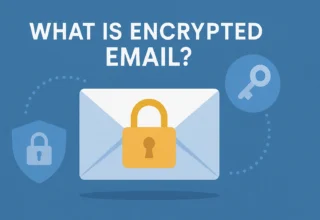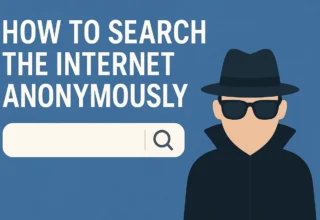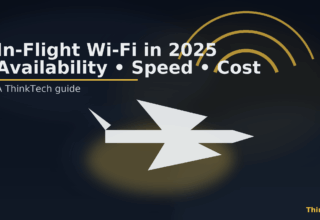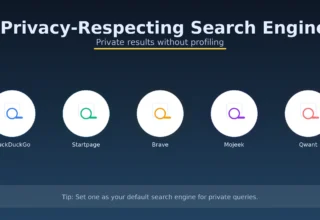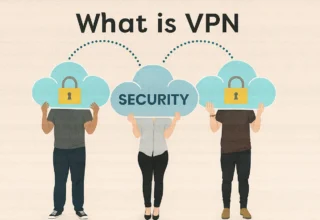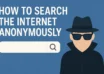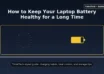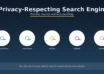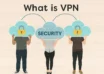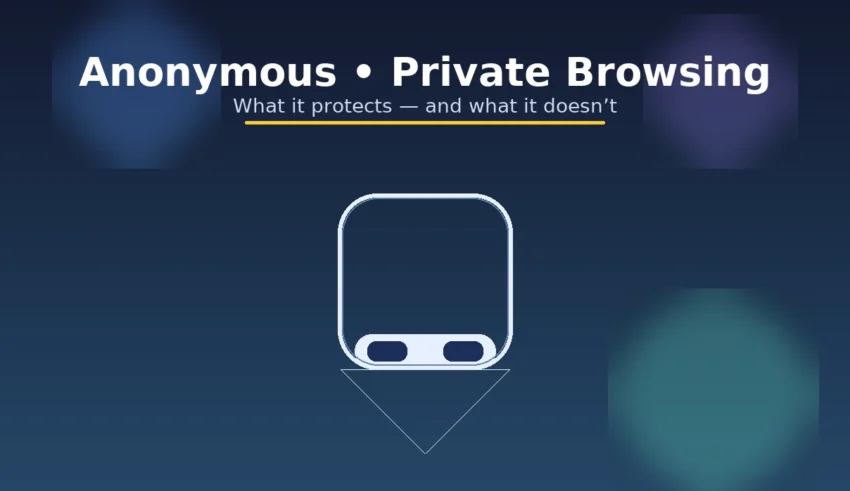
Most browsers include a one-click “private” mode—Incognito in Chrome, InPrivate in Edge, Private Browsing in Firefox and Safari, and Private Windows in Brave or Opera. The promise sounds simple: browse without leaving traces. But how far does this protection go, and what should you change if you truly need privacy?
What private browsing actually does
- Stops saving local history: pages you visit, searches, form entries, and the list of downloaded files are not kept once you close the private window.
- Uses temporary cookies and site data: websites can still set cookies and cache files during the session, but they’re deleted when you close all private windows.
- Isolates sessions: you can be logged into a site in a private window without affecting your normal window, useful for testing another account.
What private browsing does not do
- It does not hide your IP address. The site you visit, your employer/school network, and your internet provider can still see the IP and the destination domain.
- It does not block trackers or fingerprinting by default. Scripts can still recognise you using browser/device characteristics (fonts, screen size, GPU, time zone, etc.).
- It does not bypass logins. If you sign into a site (e.g., Google, Facebook), your activity can be tied to that account regardless of Incognito.
- It does not defeat malware, phishing, or unsafe extensions. Add-ons you’ve enabled in private mode can still see pages (unless blocked by your browser).
- It does not make you invisible on the network. Network administrators, parental controls, or corporate proxies can still monitor traffic.
How the main browsers handle “private”
Private windows share the same goal, but default protections vary. Here’s a quick, practical overview:
- Google Chrome (Incognito): Does the local clean-up (history/cookies). Most extensions are disabled by default in Incognito—good for privacy. Tracking prevention is basic unless you add extensions or change settings.
- Microsoft Edge (InPrivate): Similar to Chrome. Includes tracking prevention levels; choose Strict for stronger protection, understanding that some sites might break.
- Mozilla Firefox (Private Browsing): Adds Enhanced Tracking Protection that blocks many cross-site trackers by default. Consider enabling Strict mode globally.
- Safari (Private Browsing): Uses Intelligent Tracking Prevention to limit cross-site tracking. If you have iCloud+, Private Relay can hide your IP from sites (not available in all regions and not a full VPN). Private Relay is separate from Private Browsing.
- Brave: Strong tracker and fingerprinting protections by default, even in normal windows. Private windows inherit these shields. (There’s also a Tor option that routes traffic via the Tor network in a private tab.)
- Opera: Private windows clear local data on exit. Built-in “VPN” is a secure proxy for the browser only; treat it as helpful but not a full device-wide VPN.
Threat model: who are you trying to hide from?
Privacy is about scope. Decide who must not see your activity:
- People using your device: Private mode is enough for casual privacy (no history or cookies left behind).
- Public or work networks: Use a VPN or Tor. Private mode alone still exposes DNS/IP and destinations to the network.
- Websites and ad networks: Use tracker/fingerprint blockers, disable third-party cookies, prefer privacy-first search engines, and avoid logging in while researching sensitive topics.
Practical steps to strengthen “anonymous” browsing
1) Harden your browser
- Block third-party cookies. Most modern browsers can do this globally.
- Enable HTTPS-Only / Always use secure connections. Prevents accidental plain-text connections.
- Use reputable content blockers. For example, a well-known ad/tracker blocker and (optionally) a privacy assistant that learns trackers’ behaviours. Keep the list short—more extensions mean more surface area.
- Limit extensions in private windows. Only allow the ones you trust and need.
- Regularly clear site data and permissions. Reset camera/mic/location permissions and service workers you don’t use.
2) Reduce linkability
- Avoid logging into large identity platforms while doing sensitive searches.
- Split contexts: use different profiles or separate browsers for distinct tasks (work, personal, research). Firefox Multi-Account Containers is handy for this.
- Use privacy-respecting search engines that minimise profiling.
3) Hide your traffic from the network
- VPN: Encrypts traffic between your device and the VPN server and masks your IP from sites. Choose reputable providers that state and prove a no-logs policy and support modern protocols.
- Tor Browser: Best when anonymity matters more than speed. Routes traffic through multiple relays and resists fingerprinting by making users look similar.
- Secure DNS: Enable DNS-over-HTTPS (DoH)/DNS-over-TLS where available to prevent local DNS snooping.
Common scenarios
- Shared home computer: Private window is fine for casual searches and signing into a guest email account. Remember that downloads and bookmarks persist.
- Public computer: Prefer not to log in at all; if you must, use private mode, sign out afterwards, and avoid saving files locally. Consider a mobile hotspot if the network is untrusted.
- Work/School laptop: Assume monitoring. Private mode won’t hide traffic from management tools or filters. Use a personal device plus a trusted VPN if allowed.
- Research that shouldn’t be tied to your identity: Use a different browser profile, a privacy-first search engine, cookie isolation, and a VPN or Tor. Do not sign in to personal accounts during the session.
Quick comparison: private mode at a glance
| Browser | Private mode name | Extras |
|---|---|---|
| Chrome | Incognito | Local privacy only; add blockers manually. |
| Edge | InPrivate | Built-in tracking prevention (set to Strict if needed). |
| Firefox | Private Browsing | Enhanced Tracking Protection; Container tabs for separation. |
| Safari | Private Browsing | Intelligent Tracking Prevention; iCloud Private Relay (separate feature). |
| Brave | Private window | Strong default shields; optional Private window with Tor. |
| Opera | Private window | Browser-only VPN/proxy; still clear data on close. |
Bottom line: how protected are you, really?
Anonymous/private browsing is excellent for local privacy: it prevents your device from keeping a history and isolates temporary cookies. Beyond that, protection is limited: websites, ad networks, your ISP, or your employer can still observe traffic and link activity through IP addresses, logins, and device fingerprints. For real privacy on today’s web, pair private windows with stronger measures—tracker blocking, cookie isolation, secure DNS, and a trustworthy VPN or Tor when appropriate. Use the right tool for your threat model, and you’ll get practical privacy without sacrificing usability.